Can I use my Ledger as a hardware security key?
All versions of Ledger are currently supported to secure your Xapo Bank Bitcoin withdrawals. Learn more below.
Can I use my Ledger as a Hardware Security Key to secure my Xapo Bank Bitcoin withdrawals?
Yes! All Ledger devices (Nano X, Nano S Plus, Stax, and Flex) are supported for securing your BTC Vault withdrawals. Below are step-by-step instructions based on your platform and device type.
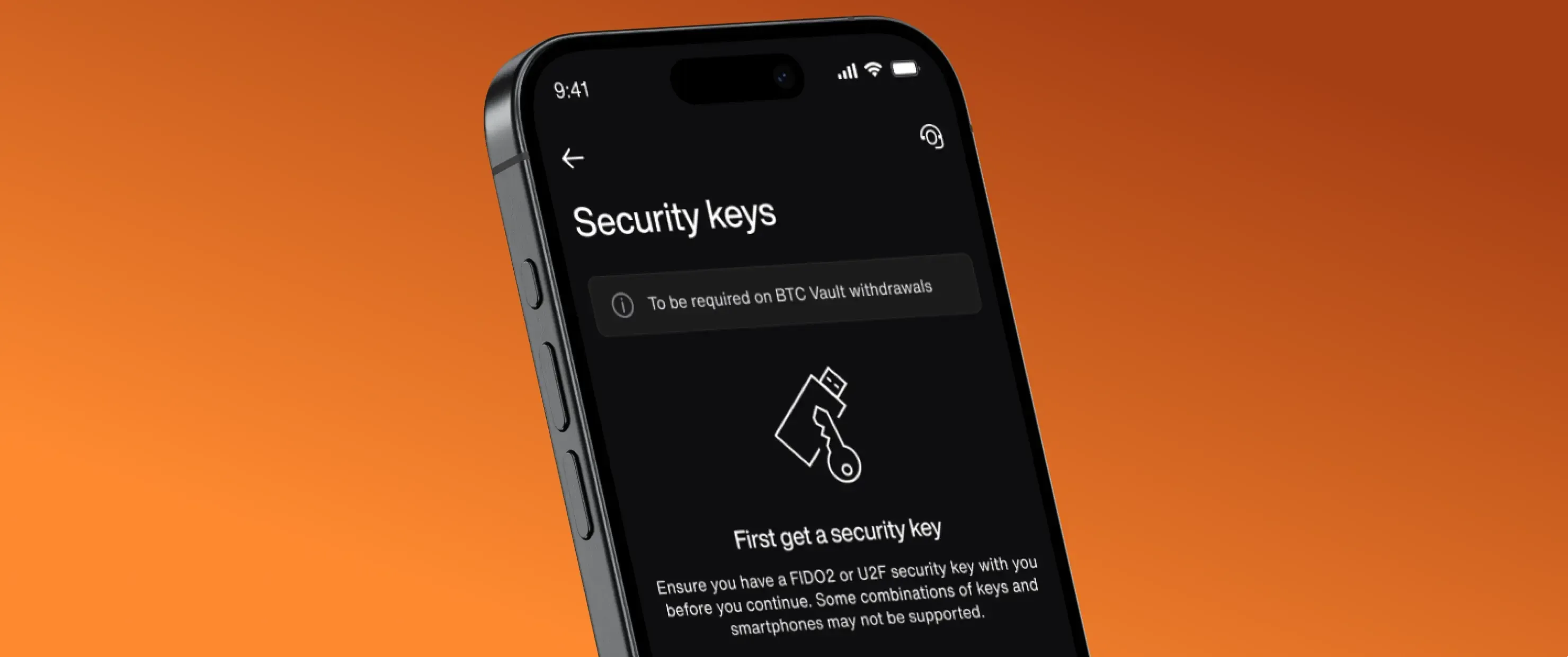
Before You Start
Install the Security Key app:
Use the Ledger Live application to install the Security Key app on your Ledger device.
Compatibility Check:
If your Ledger supports NFC (e.g., Nano X), you can use it wirelessly.
For older models or non-NFC use, ensure you have a USB-C cable to connect your Ledger device to your mobile phone.
Setting Up Your Ledger as a Hardware Security Key
For Android/iOS (USB-C Cable or NFC)
1. Unlock and Connect Your Ledger:
If NFC-enabled: Ensure NFC is enabled on your phone, then unlock your Ledger using your PIN. Do not tap the key on your phone yet.
If cable-only: Connect your Ledger to your phone using a USB-C cable and unlock it with your PIN.
2. Open the Xapo Bank App:
Navigate to the top-right corner and select 👤.
Choose Security > Security Keys > Add Security Key.
3. Prepare Your Ledger:
While your phone is prompting you to connect your key.
Open the Security Key app on the Ledger device.
If NFC-enabled: Tap your ledger on the back of your phone.
On your Ledger screen, review the message "Register new account" and confirm by pressing the buttons.
4. Authenticate the Action:
The Xapo Bank app will prompt you to authenticate using your app PIN or biometrics. Follow the prompts.
5. Finalize the Setup on Android (If Shown):
If your phone displays “No passkeys Available, your key has been enrolled, and the app is looking to re-authenticate.
To proceed, select "Use a different device" in the Xapo Bank app.
Open the Security Key app on your Ledger device again and follow the instructions to review and confirm the login request.
6. Finalize the Setup on iOS:
If NFC-Enabled: Your phone will request you to tap your key. Follow the instructions.
On your Ledger, confirm the message "Review Login Request" using its buttons.
Finally, confirm the action in the Xapo Bank app using your phone's PIN or biometrics.
Your Ledger is now configured as a security key for BTC Vault withdrawals.
Was this article Helpuful ?
